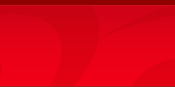How
do I get my artwork onto the templates? How
do I get my artwork onto the templates?
 The
templates are only a placement guide. You still need
to have a graphic design or page layout program such
as Adobe InDesign,
Quark Express, Adobe Illustrator, Freehand, Corel Draw,
or Adobe Photoshop. The
templates are only a placement guide. You still need
to have a graphic design or page layout program such
as Adobe InDesign,
Quark Express, Adobe Illustrator, Freehand, Corel Draw,
or Adobe Photoshop.
There are two ways to use the templates,
depending on how you like to work, and which graphic
program you are using.
Method 1 (for InDesign, Illustrator, Photoshop):
Open the templates directly as a New document. Suggestions
for each of these programs are given below.
InDesign - Open the appropriate InDesign
template and build your artwork in InDesign.
Adobe Illustrator - Open the appropriate
PDF or EPS template as an Illustrator file. Place or
build your artwork on a layer
below the template.
Photoshop - Open the appropriate TIF
template with Photoshop‘s
File>Open command. This will give you a layered file
with one layer for your artwork, and another locked layer
that
contains the template grid. You can create additional
layers, of course. If your artwork is already done, you
can copy and paste it into the template. If your artwork
was not done at 300 dpi you may have to scale it to fit.
Method 2 (for most other programs):
Create a new document of the appropriate size and use
the “place” or “
import” command to import the pdf templates as
a top layer in your document. The dimensions you need
for the new document are shown below the templates.
 What program files can you open? What program files can you open?
 We
prefer generic files like PDFs, EPS, or TIF files. However,
we are able to open files in InDesign CS1, Illlustrator
CS1, Photoshop CS1, Freehand 10, Corel Draw 12, and Quark
4.0 (our Quark is Mac Only). We
prefer generic files like PDFs, EPS, or TIF files. However,
we are able to open files in InDesign CS1, Illlustrator
CS1, Photoshop CS1, Freehand 10, Corel Draw 12, and Quark
4.0 (our Quark is Mac Only).
 Can I just use the label-making program that came
with my CD burner? Can I just use the label-making program that came
with my CD burner?
 If
you must, but it is not recommended. Those programs are
generally very crude and don‘t allow for bleed
area—something that‘s essential for
production work. If you absolutely must use one of these
programs, you will need to output your artwork as a PDF.
You can do this by downloading a PDF-making program such
as “win2pdf”, available at www.win2pdf.com.
Try to keep your text away from the edges, because we
may have to enlarge the artwork a bit to create some
bleed, and some of the artwork will get cut off in this
process. If
you must, but it is not recommended. Those programs are
generally very crude and don‘t allow for bleed
area—something that‘s essential for
production work. If you absolutely must use one of these
programs, you will need to output your artwork as a PDF.
You can do this by downloading a PDF-making program such
as “win2pdf”, available at www.win2pdf.com.
Try to keep your text away from the edges, because we
may have to enlarge the artwork a bit to create some
bleed, and some of the artwork will get cut off in this
process.
 Can I use Word? What about PowerPoint? Can I use Word? What about PowerPoint?
 Neither
of these are the right type of program for CD artwork.
Please use a program that allows you to import the templates
as a layer, and that allows you to export as a PDF, like
the programs mentioned above. Neither
of these are the right type of program for CD artwork.
Please use a program that allows you to import the templates
as a layer, and that allows you to export as a PDF, like
the programs mentioned above.
 What format should I save the artwork in? What format should I save the artwork in?
 Generally
we prefer print quality PDF files. The fonts should be
embedded, although usually this is taken care of when
you save or export to PDF. When exporting to PDF, please
turn any compression options off (Choose No Compression),
and make sure that the pdf includes the document bleed
area. Generally
we prefer print quality PDF files. The fonts should be
embedded, although usually this is taken care of when
you save or export to PDF. When exporting to PDF, please
turn any compression options off (Choose No Compression),
and make sure that the pdf includes the document bleed
area.
If you are working in Photoshop, don‘t flatten
before saving to PDF. You may want to also save in TIF
format. For some reason, Photoshop does not seem to make
great PDFs, so the TIF files may print better. When saving
as a TIF, you may as well flatten the file, but please
erase the template except for the crop marks. Make sure
to keep a layered version for yourself in case modifications
need to be done later.
 Is
there anything I should keep in mind when setting up
the disc label art? Is
there anything I should keep in mind when setting up
the disc label art?
 Yes,
it all depends on which type of printing you‘re
going with. Yes,
it all depends on which type of printing you‘re
going with.
For thermal printing, you
should keep the label as simple as possible—no
large black areas or extremely bold fonts, no grayscale
fonts, keep
the
background clear, and also avoid fonts with very thin
strokes.
For black Everest printing,
avoid using large solid gray areas - use either 100%
black
or use white for large
areas. Photos are OK but may come out a bit grainy.
For color Everest printing, photographic
backgrounds work better than solid colors, and dark solid
colors work better than light solid colors. Dark and
medium photos work better than faded photos. Avoid gradient
fills—they tend to cause banding. It is also best
to avoid very small text, and text with very narrow strokes.
|